
This post is about some tools that are available for creating mind maps. These are used widely in education, not exclusively in English language teaching. I have created tutorial videos for each of the tools. It also follows on directly from an excellent Business English SIG webinar (see below) given by Ron Morrain, on using mind maps in the classroom, which I attended yesterday.

Mind mapping techniques are used in business for problem solving and decision making. They are used for strategic thinking, giving presentations and used for coaching others. They can help a prospective employee in getting prepared for a job interview, as in my own real example above. For the student, a mind map can be a very useful ‘aide memoire’ to review notes taken in a lecture or for exam revision. Brainstorming is often done individually or in groups and many mind mapping web tools allow for this to happen collaboratively. There are some sound reasons for using mind mapping and tools should only really be used if there is some pedagogical benefits.
“The combination of technology, mind mapping, and L2 skills acquisition (reading, writing, speaking, and listening), make for a high energy and very interactive L2 learning experience.” (Ron Morrain interviewed by Phil Wade – here)
This is not one of those posts entitled ’50 mind map tools you must use in class tomorrow’. That kind of list is counter-productive. There are plenty of freely available tools out there, which you can find for yourself, as well as some premium ones. I’m only going to focus on and compare three in this post. Each one has its own appeal and I will offer some advantages and disadvantages for each one.
Some available software is highly technical and recommended more for the professional, such as web developers, who need to map out program decision making. FreeMind, for example, is free, premier mind-mapping software written in Java. The landing page itself will be enough to put off most people. Similarly, you can expect the inventor of mind mapping, Tony Buzan, to have has his own patented software called iMind Map, currently in its 9th edition. He charges a mere £2495 per person, by the way, to attend one of his courses.


Some considerations when choosing your mind mapping tool:
- Can it be used offline as well as online? Is there an app version or a browser plug-in?
- Is it free or do you need to pay for the full features?
- How does it look? The aesthetic appeal is important if you are to export the maps or to use them in presentations. Beautiful looking mind maps can draw the eye.
- What templates can you integrate into your design? These can be useful for saving time and presenting your work in a more visually appealing way.
- How accessible are they? Is there an ease of use? Do they improve on using a pen and paper? Are they quicker? Do they produce better results? These matter a lot in rapid brainstorming.
- Can you collaborate easily? Another critical feature if you need to work together away from the workplace or classroom.
- Can you create a flowchart? Not all of them do this as they don’t allow for directional arrows.
- Can you cross link information in one part of a mind map to another related part?
- Are you able to save and share the maps easily? Is it secure or is there a risk with the particular tool? This is important as you wouldn’t want to be restricted to downloading your creations in one format. You may have the option to export a .jpeg or .png image. An export format like PDF is a good additional option. You may want to integrate your creations into Word, PowerPoint or other software.
I took a closer look at three mind mapping tools out there, which all offer something different from each other. There are links to tutorial videos for each one.
Text2MindMap
Text2MindMap is great for creating quick mind maps from a text list. Each text line becomes a node in the mind map. A new branch of nodes can be created with an indentation. It is a very simple piece of software, which does not appear to be maintained by its creators. Indeed, when I used it the security certificate for it had just lapsed. You can bypass the security warning which comes up in Firefox and Chrome by clicking ‘advanced’ provided you are not entering any personal or sensitive information.
It is a web-based, browser-based tool. It acts like a spider diagram or a tree, with a ‘root’ being the central topic and ‘branches’ coming off this. Subsequent branches can be created by adding new levels by indenting text in the window on the left-hand side.
- Advantages:
- It’s free. You don’t need to sign up or pay anything. There is a pay-for option but I can’t see this makes any difference to the features.
- It’s simple, quick and easy to use.
- It converts linear text which can be copied and pasted in from another source, if already indented.
- You can drag individual text boxes or the whole mind map around the screen.
- You can edit the colour, text size and general appearance of each ‘branch’ (box) and can do this by branch or level.
- You can write directly on the connecting ‘nodes’ (lines) – although this doesn’t work that effectively.
- You can save the mind map or get a URL link for accessing later.
- Disadvantages:
- There is no app version for tablet or desktop.
- You can’t collaborate with others.
- It currently has an invalid security certificate, which I address in the videos, so don’t part with any money!
- The connecting ‘nodes’ are simple lines. You cannot create flowcharts with directional arrows.
- You can’t add images or shapes.
Popplet
A full set of tutorial videos for using Popplet
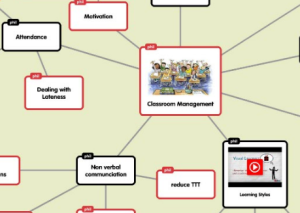

Popplet is a great-looking tool which has been around since 2010. It has a large community of users worldwide who share their finished ‘Popplet’ boards in a public area. It is fairly versatile, intuitive and has a very clear and clean design. It can be used by any age group and there are lots of options to share and work on boards collaboratively. What I like about this most is the way the mind maps appear. You can edit individual ‘popples’ (boxes) by colour and have nametags associated with each one – great if students are collaborating. You can upload or copy images into popples and even add links to Vimeo or YouTube. In addition, there is a fantastic blog called ‘Poppletrocks!’ which has lots of suggestions for how to use the tool.
There is a version for iPad or tablet which costs £3.99 or a free version called Popplet Lite.
- Advantages:
- It’s free to use, but you need to pay for additional features and options, which I would recommended if you are in an educational setting where the institution can pay.
- It’s intuitive and fun to play around with.
- Navigation of your board is straight forward with zooming in/out and dragging options.
- Collaboration is not only supported but actively encouraged.
- Boards can be set to private or public or shared in a number of ways.
- There are formatting options, such as grid layout, which you don’t get in many mind mapping tools.
- Comments can be added to individual ‘popples’. This could be a teacher’s opinion or can be used to show image references.
- You can present your board in one of two ways.
- Adding content is relatively easy, although you might need to download an image first before uploading into the board.
- You can export to .jpeg or .png or .pdf. Or directly to a Pinterest board.
- There is well-maintained blog with useful tips, ideas and a support team (powered by GetSatisfaction) with many existing queries already answered. They also get back to you very quickly!
- Disadvantages:
- The connecting lines are non editable. You cannot create flowcharts as, like the above tool, there are currently no directional arrows. You can’t add lines off other lines, either, making family trees difficult – I tried in vain.
- Adding videos is great but playing them currently brings a minor technical issue about how the video is displayed on the screen, which I address in the tutorials.
- Adding an image directly from a URL link doesn’t always work. It depends on the size of the original. The dialogue box (screenshot below) doesn’t always appear, although I’m told it’s not needed if you copy and paste the link directly into the ‘popple’.

There is an introduction (part 1) by Russell Stannard showing you what you can do with Popplet, followed some more detailed videos (part 2) by me here.
Sketchboard.io

Sketchboard has an .io domain name, suggesting the name was chosen with ‘input/output’ or a binary system of 1s and 0s, in mind. It is a very sophisticated piece of software, designed by a Finish computer coder, Saiki Tanabe. Sketchboard is more of a collaborative whiteboard rather than a dedicated mind mapping program. It was designed for colleagues to work from remote locations. It came from his own frustration with software development. Teams can co-create their visual thoughts using structural sketching. Workspaces are vital for collaboraite brainstorming paired with a good chat app. You can create boards with endless drawing space by dragging the canvas area. It allows for freehand drawing, ready-made templates and numerous shapes, which can be edited to the user’s specific needs. Like the majority of mind mapping tools, Sketchboard.io also comes with a choice of free and paid plans. The free plan is for 5 users. There is a fantastic Sketchboard user gallery for showing off some fine examples.
The main advantage I found with Sketchboard over the two other two tools is the ability to create flowcharts, because not only are a range of directional arrows allowed, but you can attach these arrows to shapes and drag them around the board effortlessly. Only single lines or ‘nodes’ are available in Text2MindMap and Popplet.
- Advantages:
- It’s free to use to use for public boards. To have numerous private boards you need to sign up to one of the pricing options.
- You can add shapes from the on screen ‘toolbox’ plus there is a huge library of existing templates.
- You can create flowcharts, because there are a range of directional and connecting arrows.
- It is great for more technical projects as was designed with software or coding in mind.
- The freehand drawing tool gives you the option to replicate hand-drawn maps.
- You can create teams for collaborative work and assign admin rights.
- Boards can be annotated and commented on by team members.
- Boards can be presented in a visually focused way.
- Boards can be exported as SVG, PNG and PDF. Apparently these include a watermark, on a free plan, but I didn’t find this happened.
- You can also integrate Sketchboard with team tools like Slack, Google Drive, HipChat, GitHub, and FlowDock.
- Disadvantages:
- It might be a little tricky for low level users.
- You need to have a paid account to embed images from your hard drive.
- It’s a bit more expensive to have full features compared to other tools, but there are many pricing options.
- It looks a big messy on mobile:

Introduction to using Sketchboard
Conclusion
Each of the three tools I looked at offer something different. I liked Popplet’s design and functionality. It is the most appealing, in my opinion, for use in the classroom. However, I really recommend Sketchboard. It is great and you can potentially do more with it, such as creating a family tree or more intricate maps. It is better, however, for more technically-minded folk, while still not being intended for web developers or professionals, like FreeMind, for example. The people at Sketchboard have already liked my tutorials, commented on them and have shared links on social media (see below). Text2MindMap is unfortunately let down by the lack of support and its expired certificate. But it does a decent, basic job, especially if you already have a list of the notes you want to convert.

This is a longer version of a post that was originally written for the Teacher Training Videos website.
For some beautiful hand drawn designs see Mind Map Art: http://www.mindmapart.com
References:
I looked at these two online articles in researching this topic:
Basu, S. 2015. ‘8 Free Mind Map Tools & How To Best Use Them’ – http://www.makeuseof.com/tag/8-free-mind-map-tools-best-use/
Mind Tools, 2016: https://www.mindtools.com/pages/article/newISS_01.htm
This is a great ppost
LikeLike